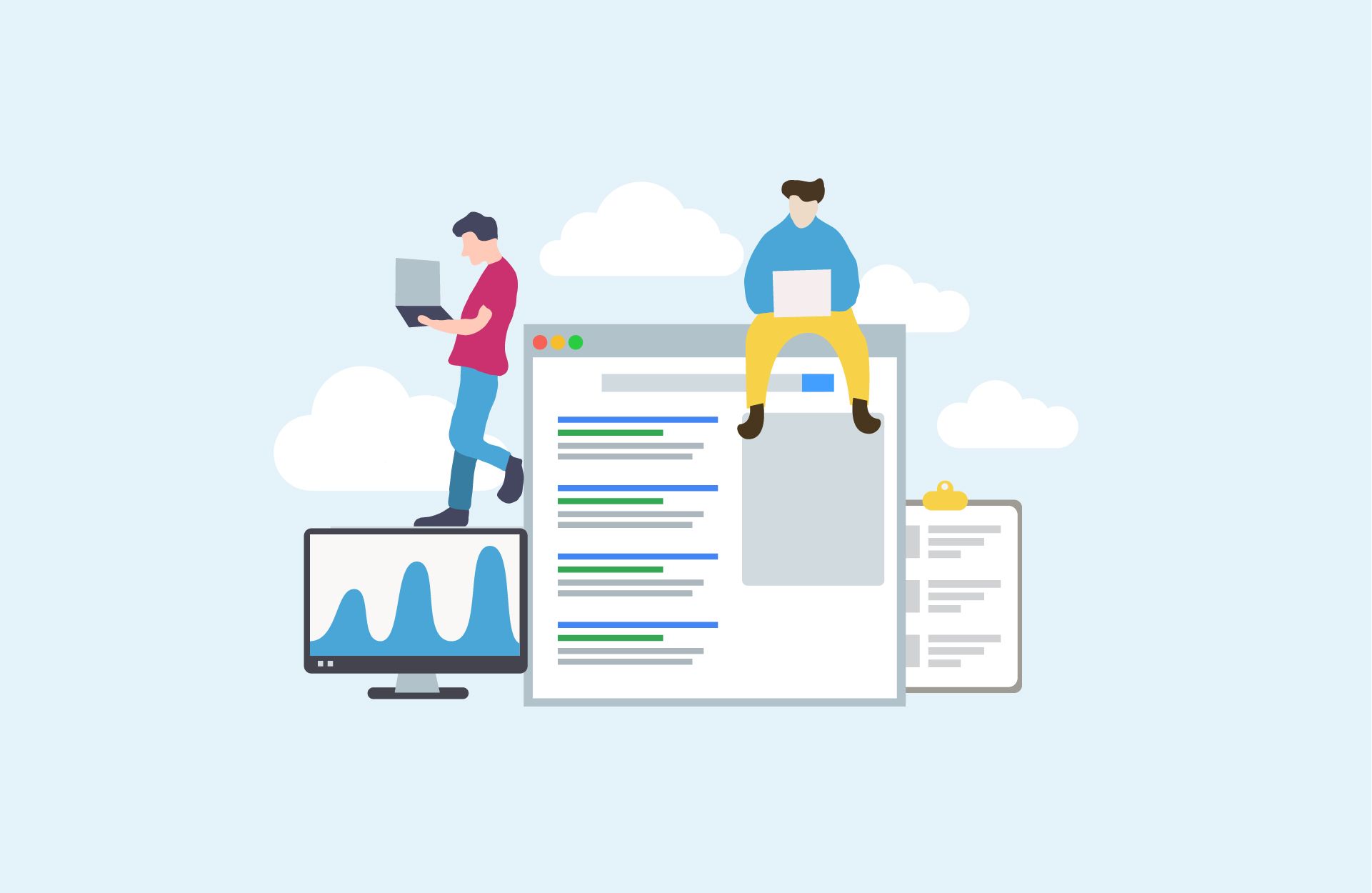
Beginners Guide to Google Ads
Google Ads (previously known as Adwords) is one of the biggest digital advertising platforms out there. It allows you to target specific audiences through Google search, YouTube (owned by Google), Gmail, and a variety of Google Partner websites.
At first look, the Google Ads interface – with its dozens of charts, graphs, and data sets – can be overwhelming. But don’t worry, we’re here to help! Here’s a walk-through of the basics you’ll need to get started if you’re a business owner just dipping your toes into the world of paid search.
Why should I use Google Ads?
Google Ads can help you see results fast. Whether or not you get sales in your first campaign, you’ll certainly see a rise in website traffic and brand awareness that will build your sales funnel. Once you have enough people visiting your site, you’ll be able to create more targeted ads for a better ROI.
You’re also fully in control. You set how much you want to spend each month, and publish or pause your campaigns whenever you like, which also pauses your campaign spend.
1) Getting started
Before you can start promoting your business, there are a few key areas that you need to cover. Mainly having an effective campaign landing page, and the most effective ones usually kept it short and sweet with ait of blurb text explaining what it is you're selling, some imagery, and a strong call to action.
If your landing page is too complicated, features anything that isn’t mentioned in the advert they have just clicked on or is information and text-heavy, it can cause frustration and they will quickly leave the page.
Signing up for a Google Ads account is nice and easy. Google will take you through a simple step-by-step process whilst creating your account, making it able for you to send your first campaign within minutes of signing up.
If you already have a Google account e.g. Gmail, then you can use this to create your Google Ads account. Just make sure the address you use is a professional one so that any personal emails don’t get tied up with your Google Ads notifications.
2) Creating your first campaign
Now that you’ve created your account and your campaign landing page, you can start to think about creating your first campaign. There are a few different types of campaigns that you can run, see the table below to find out how they work.
At this point, you will also be asked to pick a goal for your campaign. This depends on what you want to achieve.
The campaign goals are as follows:
- Sales: Drive sales online, in-app, by phone, or in-store.
- Leads: Get leads and other conversions to take action.
- Website traffic: Get the right people to visit your website.
- Product and brand consideration: Encourage people to explore your products or services.
- Brand awareness and reach: Reach a broad audience and build awareness.
- App promotion: Get more installs and interactions for your app.
- Create a campaign without a goal’s guidance: Use any available campaign type and construct a campaign step-by-step without a goal’s recommendation (not recommended for beginners)
For beginners, it’s best to start with a search campaign that has a website traffic or brand awareness and reach a goal. This will make people aware of your business before you start selling to them and helps to build trust between you and the consumer.
Whilst you're setting up your campaign, you’ll be asked to pick which network you want to advertise on. Adverts in the Search Network can only be seen in the Google search results whereas adverts in the Display Network can be seen on other websites, videos, and apps as visual ads, even if you’re creating a search ad.
(Below is an example of a search ad in the display network)
(Below are examples of regular display ads)
Bidding and Budget
If you’re struggling to come up with the best budget for your campaign, Google’s Keyword Planner tool will give you a suggested budget based on the keywords you want to be searched for. It will tell you how much you should be spending a day to get the best results. Once you’ve figured out how much you want to spend on your campaigns each month, you can set up a monthly budget to stop you from overspending by going into the ‘billing summary’ of the Google Ads dashboard.
Bidding is where you bid against your competitors for clicks and is where the term cost per click (CPC) comes from. You don’t always need to spend the most in order to ‘win the bid’. Google judges who should win by looking at your ad score. This can be found in the Google Ads dashboard under the ‘recommendations’ tab. Google will give you suggestions to get a high score e.g. not using repetitive keywords etc. This applies to all ads.
How do you get a high ad score?
Search ads consist of a headline and a meta description (that blurb of text you see under the page title). Make sure you never write a headline in all capital letters overwise your ad will be disapproved. Headlines with the word ‘free’ or a discount in them usually get the most clicks. Include a call to action in your description as well e.g. buy now from our website or give us a call today.
3) Tracking your ads
So, your ad(s) are now running, and you want to keep an eye on your results. The Google Ads dashboard gives you a quick overview. Here, you can view data from each campaign as well as which campaigns are performing best. If you want to view individual campaign results, the campaigns tab on the left-hand side of the dashboard tracks all this information for you including which keywords are working well and which ad from the campaign is shown. It’s always worth having a little play around with your dashboard to help you understand everything that goes into your campaign.
Once you’ve run your first few search ads, you’ll start to feel more confident in what you can achieve in Google Ads. It’s all about practice, learning whilst you work, and consistently monitoring performance.
If you would like some help with Google Ads campaigns, you can get in touch with us here.